Preferences
Linux & macOS 平台LLVM 相关工具链下载
2019年,在Windows下配置Clang编译器
Visual Studio 2022 中使用 Clang
clion使用clang编译
Clion 2020.3:如何设置Clang编译器
这篇文章主要介绍如何在Windows使用Clang编译器来编译C/C++程序(在命令行下,clang是C编译器,编译C++需要使用clang++)。
简介
基于LLVM强大的模块性和优化能力,作为C/C++编译器的Clang后发优势惊人。
Firefox在所有平台上都是用Clang编译了:Firefox is now built with clang LTO on all* platforms
Chrome在Windows上也使用Clang来编译:Clang is now used to build Chrome for Windows
Windows 安装 Clang 预编译好的二进制包
在 LLVM Download Page 页面可以下载预编译好的 Clang Windows 包(目前最新的包是17.01)。这个包里面内容还挺全的,包含Clang Tools和Extra Clang Tools。
手动编译
如果你不想使用预先编译好的包,比如你想对编译选项做一些调整,可以手动编译Clang。可以参考下面文档:
https://llvm.org/docs/CMake.html
https://clang.llvm.org/get_started.html
Getting Started with the LLVM System using Microsoft Visual Studio¶
有几个关键步骤在这里阐述一下:
到
LLVM Download Page
下载源代码:
cfe-7.0.1.src.tar.xz
clang-tools-extra-7.0.1.src.tar.xz
llvm-7.0.1.src.tar.xz
把上面的源代码解压后放在正确的目录下:
llvm-7.0.1.src.tar.xz 解压并重命名成llvm
cfe-7.0.1.src.tar.xz解压llvm/tools目录下,并重命名成clang
clang-tools-extra-7.0.1.src.tar.xz解压到llvm/tools/clang/tools目录下,并重命名成extra
安装Visual Studio 2017 (Community版即可)
安装CMake和GnuWin32Utils
在llvm目录下创建一个build目录,并进入
打开命令行提示符(确保CMake和GnuWin32Utils都在PATH中),执行cmake -G "Visual Studio 15 2017" -A x64 -Thost=x64 ..
用Visual Studio打开LLVM.sln,设置目标项目为ALL_BUILD,配置类型为Release,然后开始构建。睡个午觉之后,差不多就编译好了,生成的文件在build/Release目录下
C++标准库
Clang的C++标准库[libc++](https://libcxx.llvm.org/)看起来不支持Winodws,所以用clang++编译下面这个C++程序的时候:
#include
using namespace std;
int main() {
cout << "Hello!" << endl;
return 0;
}
会显示错误:
clang++.exe: warning: unable to find a Visual Studio installation; try running C
lang from a developer command prompt [-Wmsvc-not-found]
a.cpp:1:10: fatal error: 'iostream' file not found
#include
^~~~~~~~~~
1 error generated.
解决这个问题有两个办法,一个是使用Visual Studio提供的C++库,另一个是使用MinGW提供的GCC的C++标准库(libstdc++)。
使用Visual Studio的C++库
这是Clang的默认选项。
执行clang -v可以看到:
clang version 17.0.1
Target: x86_64-pc-windows-msvc
Thread model: posix
InstalledDir: D:\Soft\Language\LLVM\bin
默认的Target是x86_64-pc-windows-msvc,也就是使用isual Studio的C++标准库。
如果你安装了全套的Visual Studio (建议 VS2017之后的版本),那么从开始菜单的Visual Studio目录下打开Visual Studio的命令行,在这个命令行里面使用clang编译C++,clang会自己找到相应的C++库。
如果你没有安装全套的Visual Studio也不要紧,其实所需要的只是Visual Studio Build Tools,可以在VisualStudio Download下面。 关于如何使用Build Tools,可以参照这篇文章 How to compile C++ code with VS Code and Clang or Windows Tools | How To Install VS Microsoft C++ Build Tools on Windows。
使用Visual Studio或者其相关的工具需要受到微软的License约束,目前Visual Studio的Community版本可以用于个人或者非商业项目。如果公司项目中使用Visual Studio Community版则有点违反授权的意味。
Update:
根据https://devblogs.microsoft.com/cppblog/updates-to-visual-studio-build-tools-license-for-c-and-cpp-open-source-projects/,https://visualstudio.microsoft.com/visual-cpp-build-tools/的授权限制放宽了。
使用MinGW提供libstdc++
是的,Clang可以从GCC那借用C++标准库,也就是libstdc++。在Windows上MinGW项目提供了一个Windows版的GCC,包含libstd++可供Clang使用。
在MinGW的下载页面可以看到很多下载选项,适合Windows的有Cygwin、MingW-W64-builds和Msys2。
没什么别的需求的话,可以选用MingW-W64-builds。
Update:
可以从下面地址获取较新的基于MinGW的GCC:
http://gnutoolchains.com/mingw64/
https://nuwen.net/mingw.html
MingW-W64-builds提供一个安装器,来帮你选择合适的编译版本。最主要的是要选好i686版本,还是x86_64版本。本文以x86_64为例。
要让Clang使用MinGW,需要为clang指定命令行选项-target x86_64-pc-windows-gnu,但是我们执行clang++ -target x86_64-pc-windows-gnu a.cpp发现a.cpp:1:10: fatal error: 'iostream' file not found的错误依然存在。
这主要是因为MinGW默认安装在C:\Program Files\mingw-w64下面,Clang找不到MinGW。使用额外的-v选项,我们可以发现:
clang -cc1 version 7.0.1 based upon LLVM 7.0.1 default target x86_64-pc-win32
ignoring nonexistent directory "C:\Program Files\LLVM\x86_64-w64-mingw32\include\c++"
ignoring nonexistent directory "C:\Program Files\LLVM\x86_64-w64-mingw32\include\c++\x86_64-w64-mingw32"
ignoring nonexistent directory "C:\Program Files\LLVM\x86_64-w64-mingw32\include\c++\backward"
ignoring nonexistent directory "C:\Program Files\LLVM\x86_64-w64-mingw32\include\c++\"
ignoring nonexistent directory "C:\Program Files\LLVM\x86_64-w64-mingw32\include\c++\\x86_64-w64-mingw32"
ignoring nonexistent directory "C:\Program Files\LLVM\x86_64-w64-mingw32\include\c++\\backward"
ignoring nonexistent directory "C:\Program Files\LLVM\include\c++\"
ignoring nonexistent directory "C:\Program Files\LLVM\include\c++\\x86_64-w64-mingw32"
ignoring nonexistent directory "C:\Program Files\LLVM\include\c++\\backward"
ignoring nonexistent directory "include\c++"
ignoring nonexistent directory "include\c++\x86_64-w64-mingw32"
ignoring nonexistent directory "include\c++\backward"
ignoring nonexistent directory "C:\Program Files\LLVM\x86_64-w64-mingw32/sys-root/mingw/include"
ignoring nonexistent directory "C:\Program Files\LLVM\x86_64-w64-mingw32\include
"
#include "..." search starts here:
#include <...> search starts here:
C:\Program Files\LLVM\lib\clang\7.0.1\include
C:\Program Files\LLVM\include
End of search list.
a.cpp:1:10: fatal error: 'iostream' file not found
#include
^~~~~~~~~~
1 error generated.
Clang默认在自己的安装目录C:\Program Files\LLVM下查找MinGW。要解决这个问题,一个办法是把MinGW安装或者链接到Clang需要的目录。
此外还有一个办法,就是把MingGW的g++命令添加到PATH环境变量中去。以我的MinGW安装为例,在命令行中执行
set path=C:\Program Files\mingw-w64\x86_64-8.1.0-win32-seh-rt_v6-rev0\mingw64\bin;%path%
然后Clang就可以通过g++顺藤摸瓜,找到相应的头文件和库。
其他
How to build the latest clang-tidy
解决Clang在Windows下无法使用的问题
在VS Code中使用Clang作为你的C++编译器
Homebrew LLVM receipe
How to use clang with mingw-w64 headers on windows
LLVM MinGW
Clang C++ Cross Compiler - Generating Windows Executable from Mac OS X
Clang+llvm windows运行环境配置
Installing Clang 3.5 for Windows
Home / Guide to predefined macros in C++ compilers (gcc, clang, msvc etc.) edit
How to compile C++ for Windows with clang in Visual Studio 2015
HackerNews: mingw-w64 llvm maintainer/developer here.
Setting up Clang on Windows
General notes on compiler support
How To Cross-Compile Clang/LLVM using Clang/LLVM
build llvm again
https://github.com/martell/mingw-w64-clang
https://github.com/mstorsjo/llvm-mingw
https://github.com/tpoechtrager/wclang
http://blog.johannesmp.com/2015/09/01/installing-clang-on-windows-pt1/
https://stackoverflow.com/questions/32239122/what-do-you-need-to-install-to-use-clang-on-windows-to-build-c14-for-64-bit
https://stackoverflow.com/questions/14023696/how-to-set-up-clang-to-use-mingw-libstdc
https://www.reddit.com/r/cpp/comments/3pe6j9/why_should_i_use_clang_over_g/